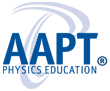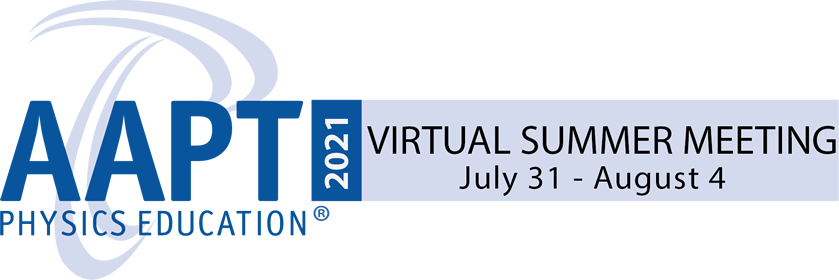Tips for Accessible Presentations
Tips for video presentations:
- Use good lighting and speak so that your full face is visible.
- Enunciate clearly and eliminate background noise (e.g., silence email notifications).
- Verbally describe all images, charts, or graphs being presented. It is not necessary to detail every single element in the image, but the major points should be verbally clarified.
- Allow pauses between slides to give viewers ample time to process information.
Tips for accessible electronic presentations:
- Use large font and image size (typically at least 24pt) in a neutral font, such as Sans-Serif (e.g., Arial, Calibri).
- Use patterns, labels, or shading in graphs instead of color-coding. Colorblind attendees may not be able to distinguish red from green bars.
Here is a tool that checks the colors in images against common types of colorblindness - Optimize the contrast between your text and background colors.
Here is a tool that checks the contrast of images - Limit the amount of text on each slide. If you need more text, put it in the speaker’s notes.
- Add alternative text descriptions for all images, charts, or graphs in your presentation.
Power Point alternative text instructionsGoogle Slides alternative text instructions - Avoid animations and flashing effects, which can cause problems for people with seizures, migraines, and vertigo.
- If converting your presentation to a PDF, be careful to do accessibly.
Steps to convert Power Point to an accessible PDF
Accessibility resources:
Inclusive Design for Accessible Presentations
Creating Accessible PowerPoint Presentations